Creating Custom Geometry in WebGL
p5.js has a number of basic shapes, like box() or sphere(), but p5.js is also capable of rendering complex custom geometry, both from 3D model files or from code. This tutorial will walk through how to import 3D models into p5.js, as well as how to create geometry from scratch.
Table of Contents
Loading 3D Models from File
Custom geometry can be imported into p5.js using either OBJ or STL files. These files are usually generated in a 3D modeling tool like Blender, which offers much more control when constructing a 3D scene. This is done using the loadModel() method, which should be used within preload(). Then you can use the model() function to draw the model, as demonstrated in the example below.
A common issue that can come up with custom models is scaling. Depending on how the model is constructed, it might be a much different size when drawn in p5.js, or even be too small to be drawn at all. The loadModel() method includes a normalize parameter that will resize the model to something that works better in p5.js.
Creating Basic Procedural Geometry
Geometry can also be defined procedurally using code. This is a great way to create geometry that moves or is formed using your own set of rules. There are a number of methods that can be used to create 3D geometry in a way that is similar to 2D drawing in p5.js. For example, methods like quad(), triangle(), rect(), and circle() each have extra parameters that make it possible to use them in 3D.
There are other methods that offer greater control of the geometry. A shape can be defined point-by-point using beginShape(), vertex(), and endShape(). This following example shows how these methods can be used to construct a 3D shape mathematically.
There is also a powerful class, p5.Geometry, which p5.js uses internally for loadModel() but can also be used to define custom geometry, offering tools that can be helpful in calculating faces and normals.
In 3D, a face refers to a collection of three or four points that make up a surface, giving our geometry the appearance of being solid. A normal is the direction that is perpendicular to the face, which helps p5.js calculate lighting across the surface.
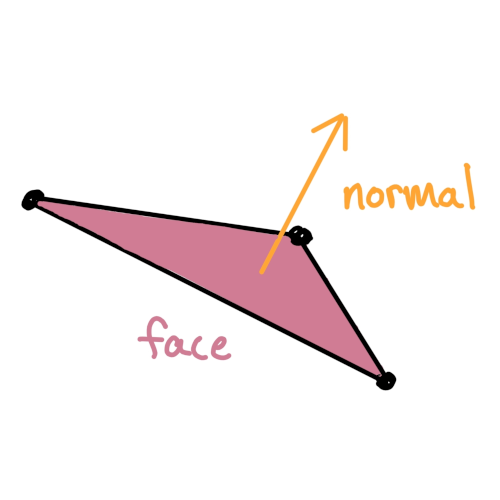
In the following example, p5.Geometry is used to plot a grid of points for the geometry. Then, computeFaces() is used to give the geometry a solid appearance and computeNormals() allows our geometry to have proper lighting.
Conclusion
Now you should be able to create custom geometry, making it possible to create unique shapes, both from other tools and from code. Spend some time working with a variety of 3D modeling tools so you can find the one that works best for you.
Other Tutorials
This tutorial is part of a series about the basics of using WebGL in p5.js. Check out each of these other tutorials below.
- Coordinates and Transformations
- Creating Custom Geometry in WebGL (you are here)
- Styling and Appearance
- Introduction to Shaders
Glossary
Procedural
Meaning that something is defined mathematically, instead of from stored data, like a file.
Model
A representation of geometry.
STL
STL (most often standing for "standard tesselation language") is a file format for 3D models. It only stores information about the geometry.
OBJ
OBJ is an open file format that stores geometry data as well as some material and texture data. In p5.js, we are limited to its geometry, although an image can still be mapped to the surface using textures.
Faces
The solid surface that is generated between three points.
Normals
The direction that is perpendicular to a face, which is often needed when calculating lighting or using materials.
Normalization
Changing something so that it fits within a standard range.
